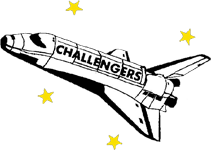McAuliffe Elementary Code Orange
Code Orange: Virtual Learning Day for Students and Remote Work for Non-Essential Employees.
McAuliffe Technology Support Resources
- Technology Guide (English)
- How to Sign into a PWCS iPad (grades Pk-2)
- How to Sign into a PWCS Computer (grades 3-5)
- How to Sign into Clever and Canvas
- How to Sign into Office 365
- How to Sign into ParentVUE
- Technology Guide (Spanish)
- Cómo iniciar sesión en un iPad de PWCS (grados PK-2)
- Cómo iniciar sesión en una computadora de PWCS (grados 3-5)
- Cómo iniciar sesión en Clever y Canvas
- Cómo iniciar sesión en Office 365
- Cómo iniciar sesión en ParentVUE
Access Teacher Zoom Link in Canvas
- What is Canvas?
- Canvas is PWCS's Learning Management System (also known as our LMS). This is a place where teachers curate their digital classrooms so that learning can continue remotely.
- Logging into Canvas
- If you are using a school-issued device, you can find Canvas linked in the "PWCS Sites" bookmark within the internet browser (Chrome is recommended). If you can't see the bookmarks bar, press ctrl+shift+B.
- If you are using a personal device, you can either find Canvas linked in the pwcs.edu website or go to the PWCS Canvas and sign in. You will need to use your student's entire email as the username to log in this way, including the @pwcs-edu.org at the end. If you do not know your student's username or password, please contact your student's teachers for assistance.
- Once In Canvas
- Grades K-3: Teachers are using their Homeroom courses for access to the teacher's Zoom Link.
- Grades 4-5: Students in grades 4-5 will choose the subject teacher (ex. Science, Math, Reading) to access the teachers Zoom link.
- Find the Code Orange Symbol (Shown Above- Code Orange words with orange slice) on the teachers Canvas page
- Find the heading 🟠Teacher Zoom Link
- Select the Teacher's Name Zoom Link (ex. Ms. Brucker's Zoom Link)
- Select Join on the right side
Parent/ Guardian Support: